- Tizen
- Tizen
- Wearable
- TV
- Mobile
- Devices
- Release Notes
- Tizen 6.0 Public M1
- Tizen 5.5 Public M2
- Tizen 5.5 Public M1
- Tizen 5.0 Public M2
- Tizen 4.0 Public M3
- Tizen 5.0 Public M1
- Tizen 4.0 Public M2
- Tizen 4.0 Public M1
- Tizen 3.0 Public M4
- Tizen 3.0 Public M3
- Tizen 3.0 Public M2
- Tizen 2.3.2 for Wearable
- 2.4 Rev8 (Aug 2, 2016)
- 2.4 Rev7 (Jun 30, 2016)
- 2.4 Rev6 (May 19, 2016)
- 2.4 Rev5 (Apr 4, 2016)
- 2.4 Rev4 (Mar 4, 2016)
- 2.4 Rev3 (Feb 5, 2016)
- 2.4 Rev2 (Dec 23, 2015)
- 2.4 Rev1 (Dec 1, 2015)
- 2.4 (Oct 22, 2015)
- 2.3.1 Rev1 (Nov 13, 2015)
- 2.3.1 (Sep 3, 2015)
- 2.3 Rev3 (Jul 6, 2015)
- 2.3 Rev2 (Feb 13, 2015)
- 2.3 Rev1 (Dec 2, 2014)
- 2.3 (Nov 8, 2014)
- 2.2.1 (Nov 9, 2013)
- 2.2 (Jul 21, 2013)
- 2.1 (May 18, 2013)
- 2.0 (Feb 18, 2013)
- Design
- Development
- Distribution
- Blog
- Community
- Tizen
- Tizen
- Wearable
- TV
- Mobile
- Devices
- Release Notes
- Tizen 6.0 Public M1
- Tizen 5.5 Public M2
- Tizen 5.5 Public M1
- Tizen 5.0 Public M2
- Tizen 4.0 Public M3
- Tizen 5.0 Public M1
- Tizen 4.0 Public M2
- Tizen 4.0 Public M1
- Tizen 3.0 Public M4
- Tizen 3.0 Public M3
- Tizen 3.0 Public M2
- Tizen 2.3.2 for Wearable
- 2.4 Rev8 (Aug 2, 2016)
- 2.4 Rev7 (Jun 30, 2016)
- 2.4 Rev6 (May 19, 2016)
- 2.4 Rev5 (Apr 4, 2016)
- 2.4 Rev4 (Mar 4, 2016)
- 2.4 Rev3 (Feb 5, 2016)
- 2.4 Rev2 (Dec 23, 2015)
- 2.4 Rev1 (Dec 1, 2015)
- 2.4 (Oct 22, 2015)
- 2.3.1 Rev1 (Nov 13, 2015)
- 2.3.1 (Sep 3, 2015)
- 2.3 Rev3 (Jul 6, 2015)
- 2.3 Rev2 (Feb 13, 2015)
- 2.3 Rev1 (Dec 2, 2014)
- 2.3 (Nov 8, 2014)
- 2.2.1 (Nov 9, 2013)
- 2.2 (Jul 21, 2013)
- 2.1 (May 18, 2013)
- 2.0 (Feb 18, 2013)
- Design
- Development
- Distribution
- Blog
- Community
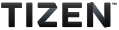
Publish a Tizen .NET TV application in 5 steps
Over the past years, the exponential advancements in technology made a considerable impact on almost all industries. The Smart TV industry is one of them that is gaining popularity. There are many platforms for Smart TV app development and distribution, and Tizen is one of them. Creating Tizen .NET TV applications is just a cakewalk many of you have experienced. If you have an app ready, how about publishing it?
This blog post is intended to help you publish a Tizen .NET TV app. If you are new to Tizen app development and want to create a Tizen .NET TV app, visit Tizen docs for more details.
You can publish your Tizen .NET TV application on Samsung Apps TV Seller Office.
Let’s see how easily you can publish and manage your Tizen .NET TV app in just five steps:
1. Be a member and request partnership.
2. Register your application.
3. Enter the basic information.
4. Upload the app and test the information.
5. Preview and submit your application.
Be a Member and request partnership
Basically the application distribution is handled by two types of sellers:
If you want to become a partner seller, you need to request a partnership. You must have a partnership status and a partner-level group to get access to certain APIs and publish your application in other countries including the United States.
Before requesting a partnership, create a public group by having an offline agreement with Samsung Content Manager. After the approval from Samsung Content Manager, you will be a Samsung Apps TV partner.
All you have to do is, sign up and be a new member.
Request partnership
According to your group creation status, the request forms will differ. You can fill the information.
If the group is not created, the fields will be blank. If the group is created, the fields of both group information and seller information are set according to your group as shown in the following image:
4. You can also modify the already available information as shown in the following image:
5. After completing the process, you can check your partnership status as shown in the following image:
After becoming a member or a partner, you can register your application.
Register your application
Before registering your application at the Seller Office, ensure that you have the following resources:
If you have everything ready, let’s register the application.
To register the Tizen .NET application in Samsung Seller Office:
3. Define the application name and generate an app ID.
Enter the basic information
This basic information can be changed later.
Note:
The Tizen application title must be the same as the app title in the application source code. If there is any discrepancy, the application will fail during the Pre-Test process.
2. After updating all the required details, click Next.
Upload the app and test the information
1. Upload the application package.
2. Enter the feature and test information.
The feature information is used by the Samsung Smart TV Certification team later. This information includes the following:
a. App features
Based on this information and your manifest file, the Seller office provides the list of TV model group that supports your application based on the Tizen versions. The list contains information such as SmartView, in-app ID, TTS, caption, overlay, HDR, external devices, and player.
b. Target models
Choose the target models for which you would like to launch your application.
Note:
It is recommended to select a model group for which the application is not yet published. If you need Samsung Checkout features, ensure that you select the model group that supports the Checkout feature.
c. Enter the test information such as app description file, note for the tester, Geo IP block, test account, password, voucher code, and so on.
d. Now, enter the release date and agreement information.
3. Once you have all the information ready, use the automation tool, and perform the Pre-Test process.
Using the Pre-Test process, you can detect critical defects before completing the application submission. The result appears on the window immediately. Your application must pass the Pre-Test before you can proceed with registration. The Pre-Test process checks the following:
4. When your application passes Pre-Test, click Next.
5. A summary of all the information appears on the screen.
Now, you are almost ready to submit your application.
Preview and submit your application
Now, you have successfully registered your application.
After the registration process, your application will go through the certification process. You can check the certification status of the application at Seller Office > Applications > Management. Now, your application is published.
Later, if you want to add new features, you can update your application.
To update your application:
1. In the Samsung seller office, go to Applications > Management and select the application that you want to update from the list.
2. When you select an application, the application details appear in two tabs namely App Information and History.
3. Click App Information and select Version Up from the right side.
The two options for package type appears.
4. Click your application package. Then, you must upload the application package, complete the Pre-Test, and provide the certification test information.
Your application will be updated successfully.
As you can see the growth of the Smart TV industry is at its rapid pace. The introduction of smart homes lures the expectation of consumers as Smart TVs can act as a node to connected technologies. I think very soon Smart TVs will be inundated with applications of all types. Before it’s too late, be an early adopter and be part of this booming industry by creating and distributing apps.
BY Surbhi Gupta
29 Apr 2020
Tizen Studio, Tizen
BY Reni Mathew
17 Feb 2020
Tizen .NET Application, Tizen .NET, Tizen Studio
BY Nawab Ahmad Reshi
17 Dec 2019
Tizen .NET Application, Tizen Studio, Tizen .NET, Tizen Platform Release, Tizen